BTW, and it's also possible that you have BACKUP files in place (perhaps from a test install)? In this case, the uninstall removes the original files and restores the backup files.
Backup log file items look like this:
|019|C:\yada\BACKUP\yada.0001
And make sure that your install writes the install file(s) action to the uninstall.log. You can open the uninstall .log with an ASCII text editor to check this.
Friedrich
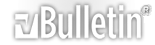


 Reply With Quote
Reply With Quote .
.
