[Monday, April 25, 2005 10:49 PM]
From the help: "Specify your file on the Software License Agreement
Settings tab either by using the browse push button to search for the file
on your source system, or by typing the fully qualified path and filename
in the edit field. The text is copied from the file to this installation. "
On mine, there is no "settings tab". Further, there is no browse button on
the tabs shown ("General", "String resources", "Comment") that can be used
to select a file, nor is there a field provided that screams out to have a
file name typed into it.
If you happen to click the =ID button next to the License Agreement ID
field (I did this just on a whim, there is no substantive/intuitive reason
why I did so), you get a "Select string resource" screen (where F1 does
nothing, btw).
In my case, it happened to have the default value in it, a reference to a
file name. I clicked the Edit button and got a String Resource Properties
screen where there actually IS a browse button. Unfortunately, my license
agreement wasnt in a file, so I just tried to type it in, then paste it in.
No dice. F1 does not work on the String Resource Properties screen.
I then pasted my license agreement from the Wise dialog (I dont use a file
in Wise), into a text file and saved that, then I used the browse to select
that file. THEN the agreement displayed for me. Nothing highly technical
here, but this last several moments remind me of Paresi's comments the
other day
Also, if you have RTF unchecked, several RTF-related options are still
visible and enabled.
--
Mark
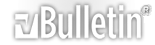






 Reply With Quote
Reply With Quote